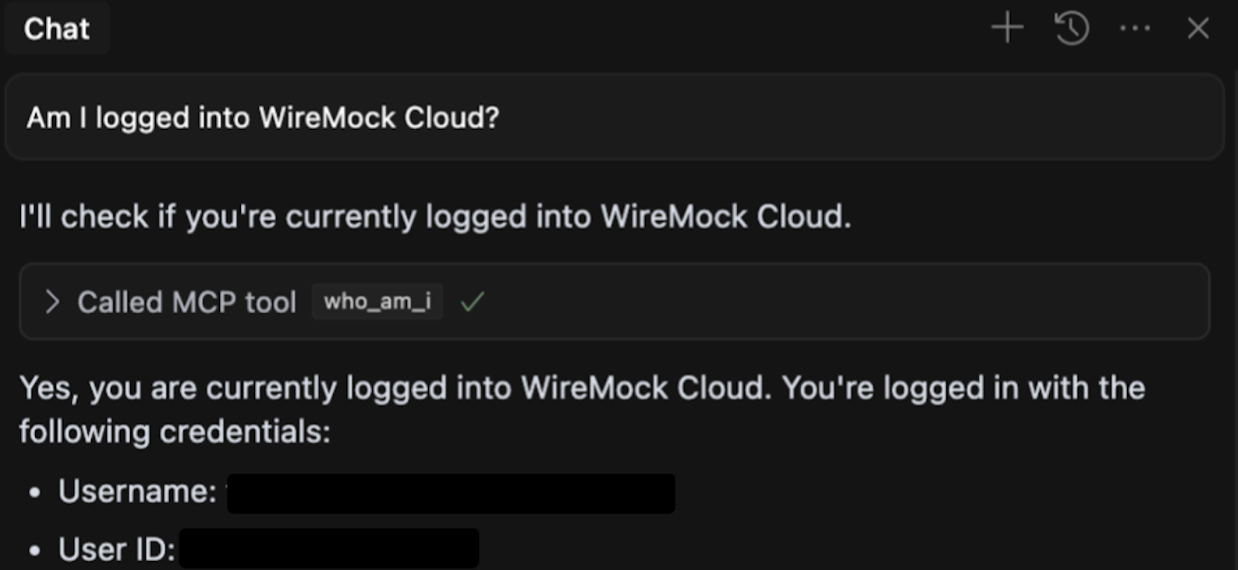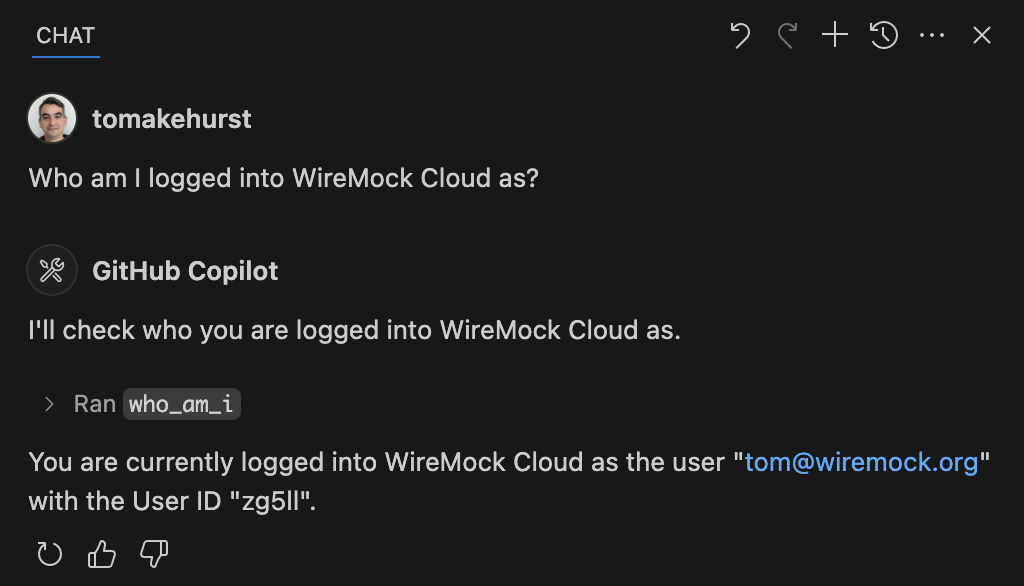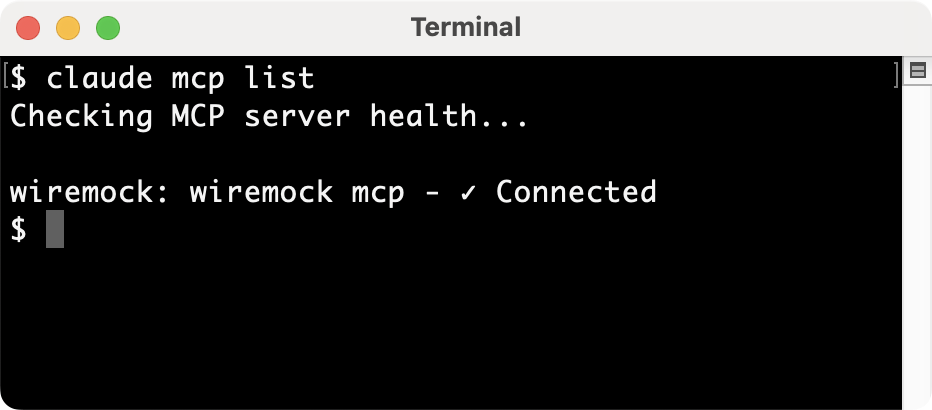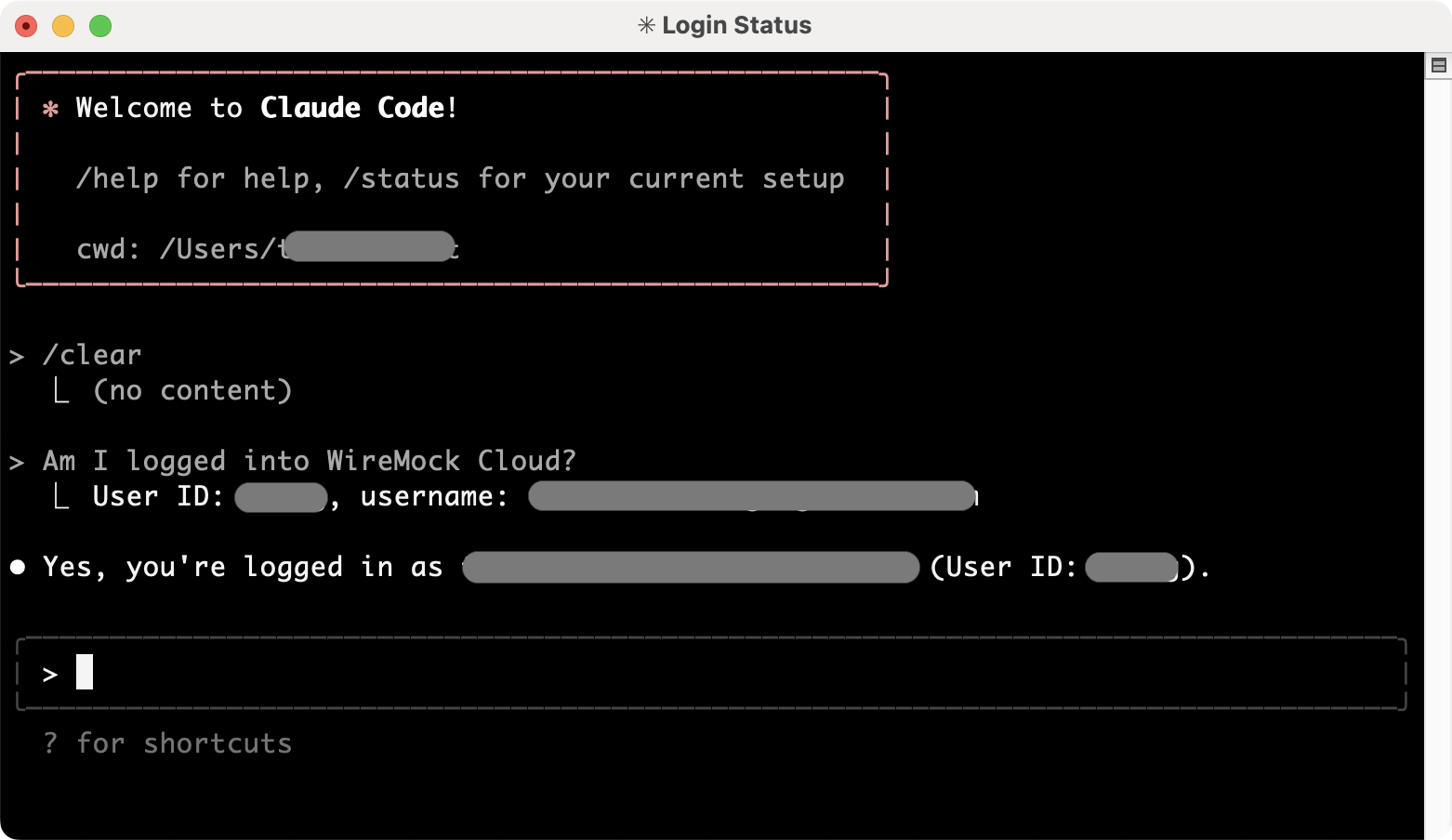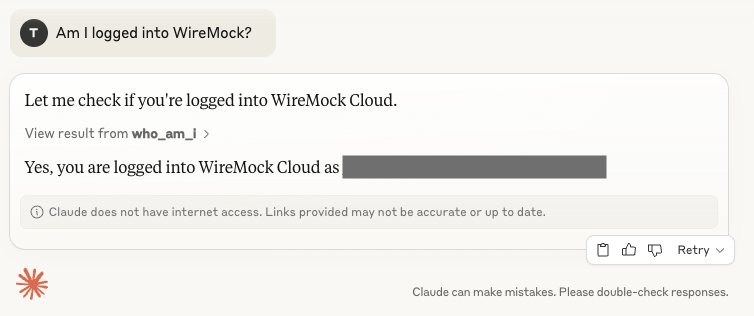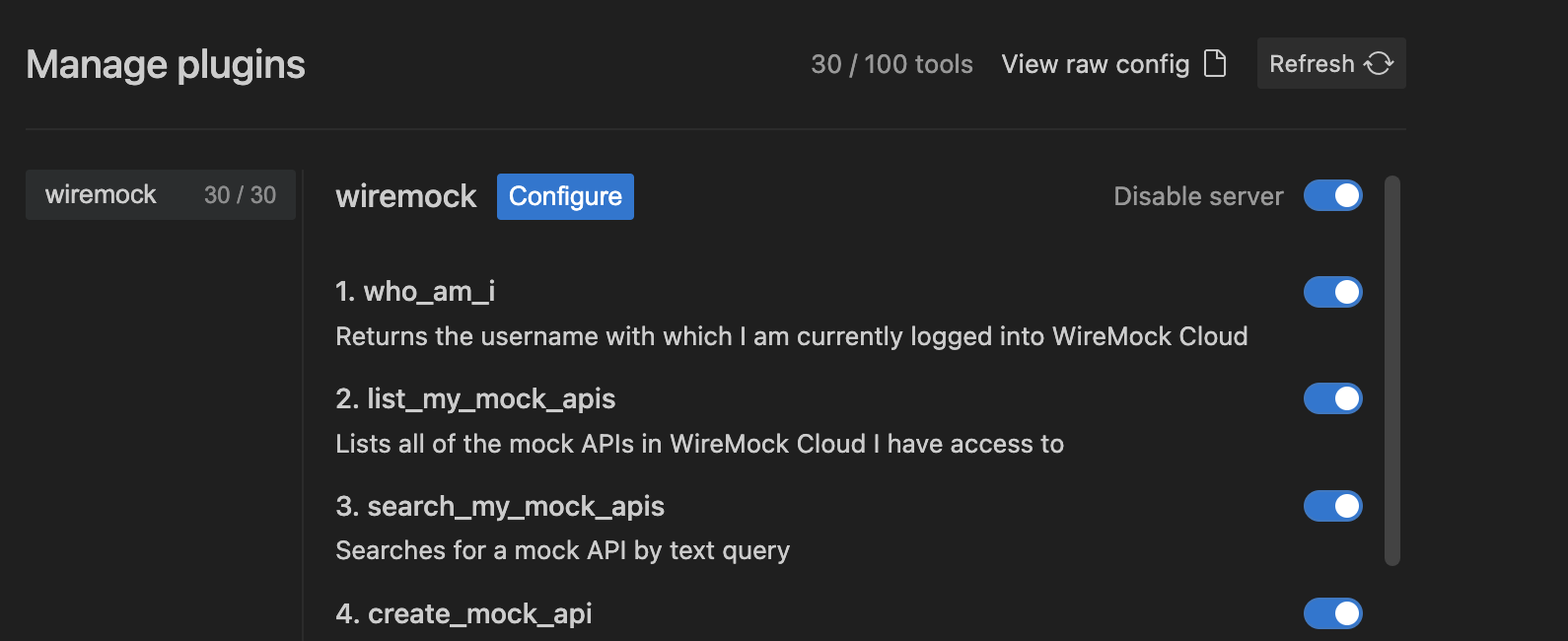Prerequisites
- Node.js 18+ (to install the CLI)
- An existing WireMock Cloud account (if you don’t have one, you can sign up during the login step)
Step 1: Install the WireMock CLI
Install the CLI globally using npm:Step 2: Log in to WireMock Cloud
If you already have a WireMock Cloud account, simply log in. Otherwise, the login process will guide you through creating an account:Step 3: Configure your AI tool
- Cursor
- VSCode + GitHub Copilot
- Claude Code
- Claude Desktop
- Windsurf
Click this button to install with Cursor: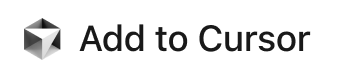 Or, follow these instructions:
Or, follow these instructions: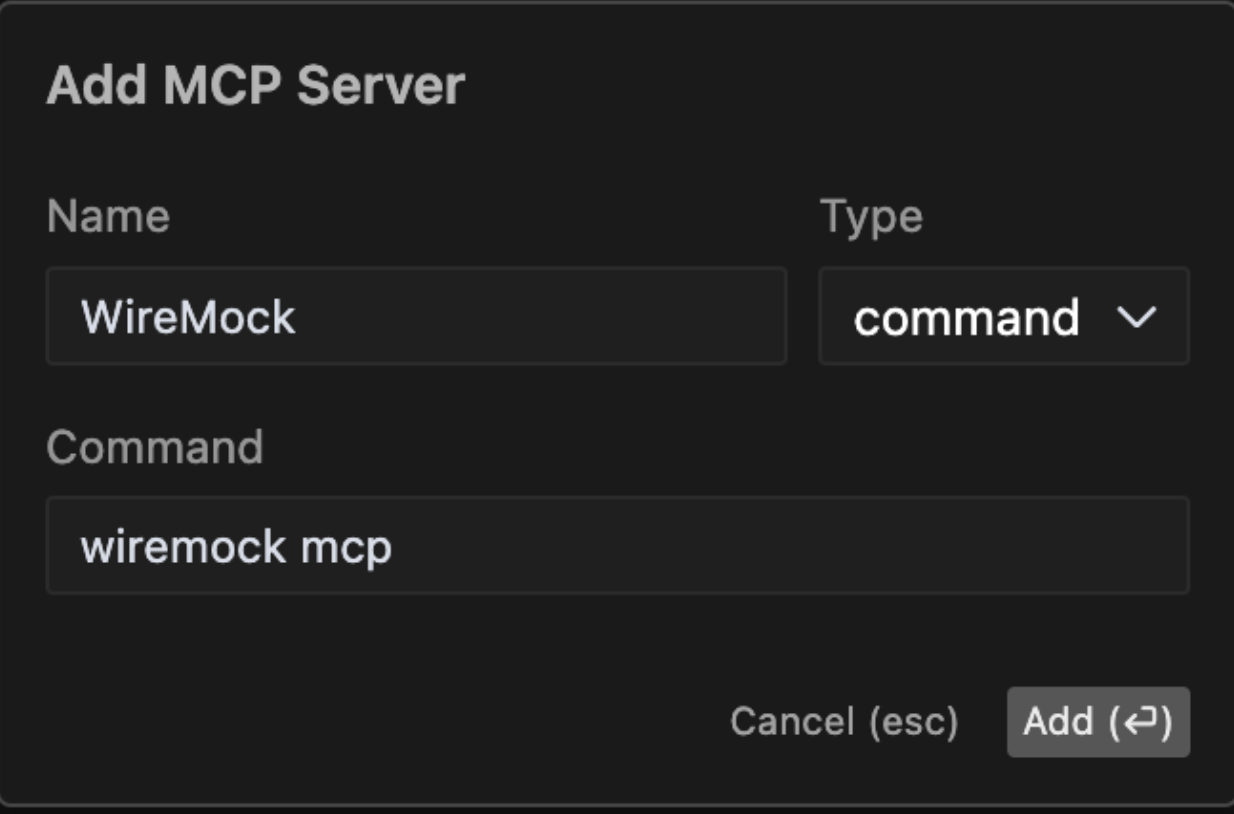
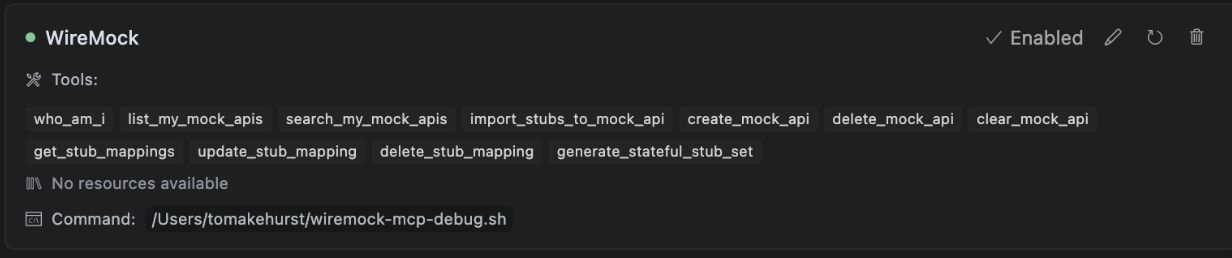
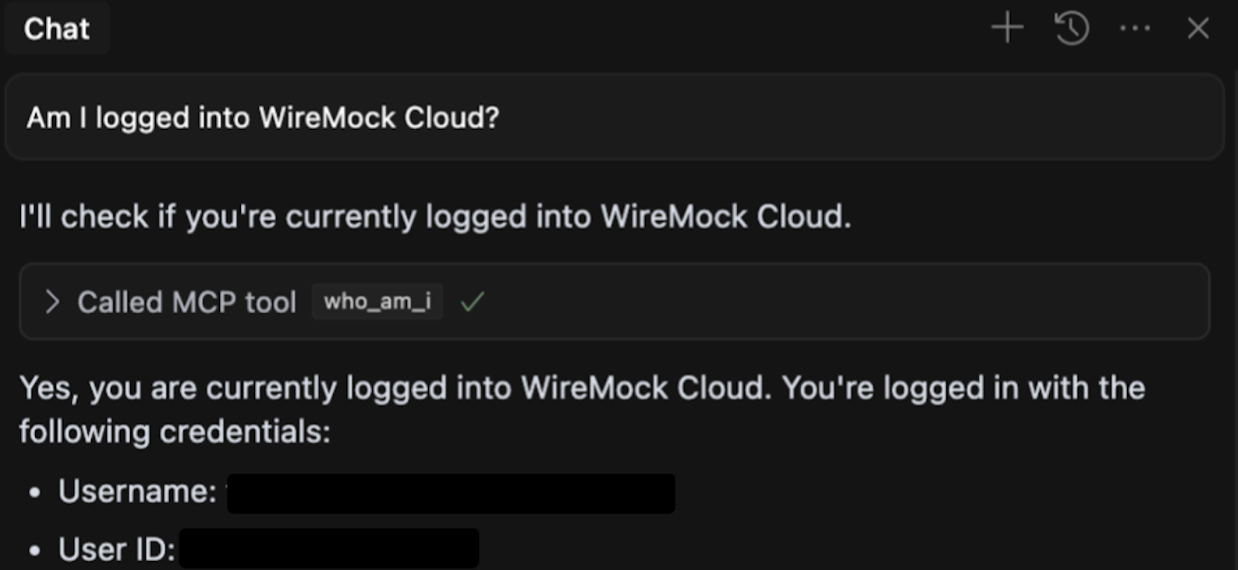
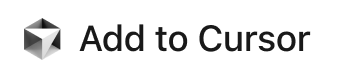 Or, follow these instructions:
Or, follow these instructions:- Open Settings->Cursor settings.
- Navigate to MCP.
- Click Add new MCP server.
- In the dialog, configure your server to run this command:
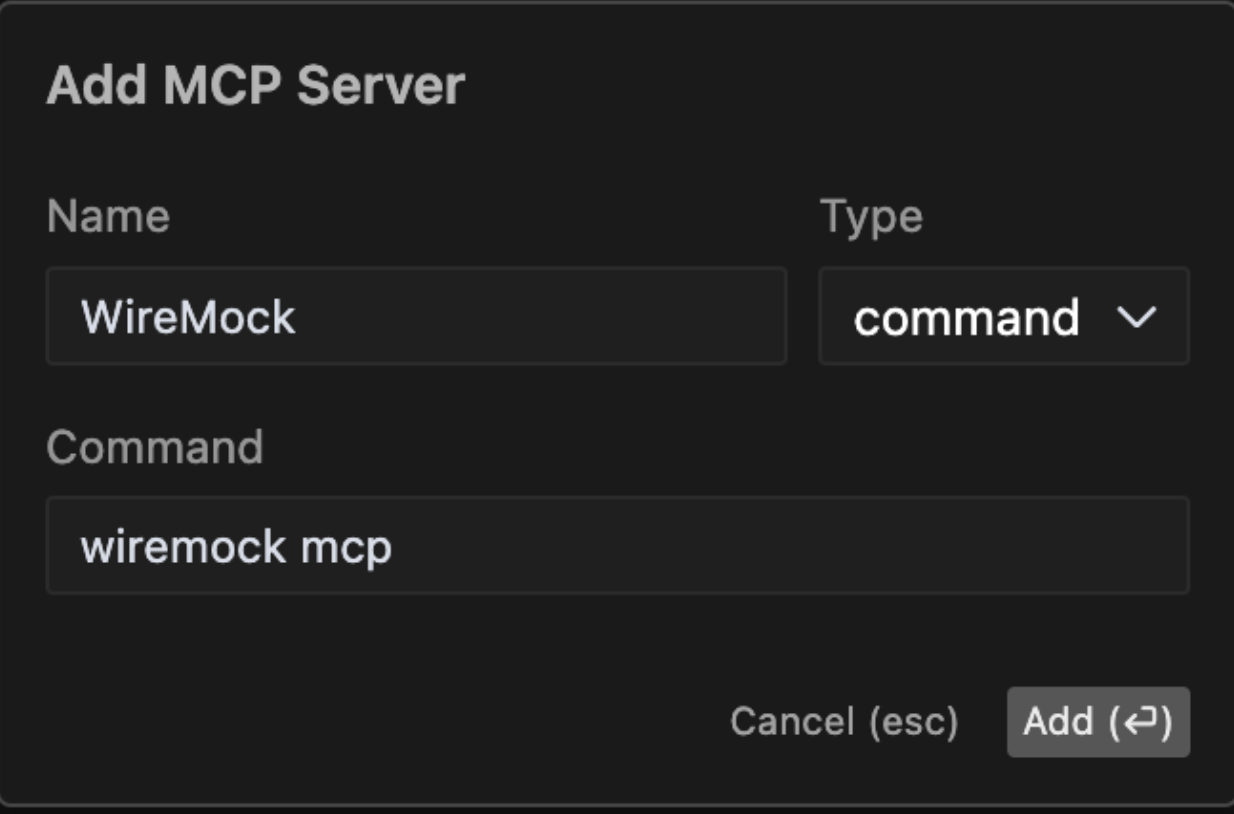
- Verify Installation by looking for the green status dot next to the MCP server and the list of tool names.
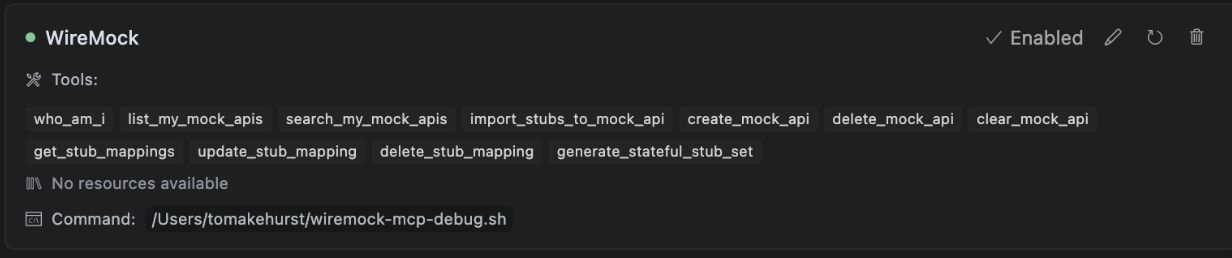
Step 6: Confirm Your Setup
To confirm everything is working correctly, check that you’re logged in to WireMock Cloud by running the following prompt: